Xbox One Game Installation Keeps Stopping? Ultimate Troubleshooting Guide
Is your Xbox One game installation stuck in a frustrating loop of stopping and restarting? You’re not alone. This common issue can stem from various causes, ranging from simple glitches to more complex hardware problems. But don’t worry – we’ve compiled an in-depth guide to help you get your games up and running smoothly.
Why Your Xbox One Game Installation Keeps Stopping
Before we dive into solutions, let’s understand the potential culprits behind this annoying problem:
- Insufficient Storage Space: Xbox One games require a hefty amount of storage space. If your console’s hard drive is nearing its capacity, it can cause installations to fail.
- Corrupted Local Saved Games: Sometimes, saved game data can become corrupted, interfering with the installation process.
- Network Connectivity Issues: If your Xbox One is struggling to connect to Xbox Live, it might have trouble downloading game data.
- Disc Issues: If you’re installing from a disc, scratches or dirt could hinder the installation.
- System Software Glitches: Occasionally, bugs in the Xbox One’s software can disrupt installations.
- External Hard Drive Problems: If you’re using an external drive, it might be faulty or incompatible.
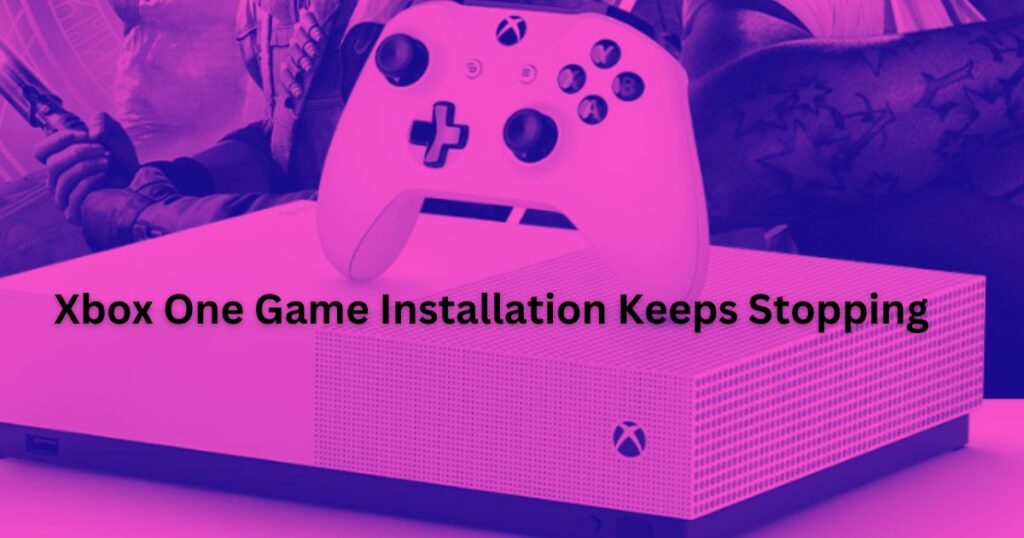
How to Fix Xbox One Game Installation Problems
Now that we know the potential causes, let’s tackle the solutions:
Solution 1: Free Up Storage Space
- Check Storage Usage: Go to “Settings” -> “System” -> “Storage” to see how much space you have left.
- Uninstall Unused Games and Apps: Remove games you no longer play to free up space.
- Transfer Games to External Storage: If you have an external drive, move some games to it.
Solution 2: Clear Local Saved Games
- Go to “Settings” -> “System” -> “Storage.”
- Select “Clear local saved games.”
- Confirm by selecting “Yes.”
- Try reinstalling your game.
Solution 3: Check Network Connection
- Test Network Connection: Go to “Settings” -> “Network” -> “Test network connection.”
- Restart Router: If you have connectivity problems, restart your router.
Solution 4: Clean Your Disc (if applicable)
- Gently wipe the disc with a soft, lint-free cloth.
- If the disc is severely scratched, it might be damaged.
Solution 5: Check for System Updates
- Go to “Settings” -> “System” -> “Updates.”
- Install any available updates.
Solution 6: Change Storage Device
If you’re using an external drive, try installing to the internal drive instead. If you’re installing to the internal drive, try using a different external drive.
Solution 7: Restart Your Xbox One
Sometimes, a simple restart can fix temporary glitches.
Solution 8: Factory Reset (last resort)
If all else fails, you can try resetting your Xbox One to factory settings. This will erase all data, so back up anything important first.
Advanced Troubleshooting: When Basic Fixes Don’t Cut It
If the standard solutions haven’t resolved your Xbox One game installation woes, don’t despair. There are a few more technical tricks you can try:
1. Power Cycle Your Xbox One:
Sometimes, a simple restart isn’t enough to clear out stubborn glitches. A power cycle completely drains the console’s power, potentially resolving underlying issues. Here’s how to do it:
- Press and hold the Xbox button on the front of the console for 10 seconds.
- The console will power off. Unplug the power cord from the back of the console.
- Wait for at least 5 minutes to ensure all power is drained.
- Plug the power cord back in and press the Xbox button to turn on the console.
2. Clear the MAC Address:
If network connectivity is the root of your problem, clearing the MAC address can help. This unique identifier helps your Xbox communicate with your network. Resetting it can resolve conflicts:
- Go to “Settings” -> “Network” -> “Advanced Settings.”
- Select “Alternate MAC Address.”
- Choose “Clear.”
- Restart your console.
Important Note: Before attempting advanced troubleshooting, ensure you have a stable internet connection and that your Xbox One’s software is up-to-date.
Even More Troubleshooting Tips
If the problem persists, consider these additional steps:
1. Check and Clean the Disc Drive:
If you’re installing a game from a disc and suspect the issue might be disc-related, inspect the disc for scratches or smudges. If the disc appears clean, the problem could be with the disc drive itself.
- Use a disc drive cleaning kit: These kits usually come with a cleaning disc and solution to help remove dust and debris.
- Use compressed air: Gently blow compressed air into the disc drive to dislodge any particles.
2. Perform an Offline System Update:
If your Xbox One is struggling to download updates due to network issues, you can try updating it offline:
- Download the Offline System Update File (OSU) from the official Xbox website to a USB drive.
- Plug the USB drive into your Xbox One.
- Go to “Settings” -> “System” -> “Updates.”
- Select “Offline system update” and follow the on-screen instructions.
3. Seek Help from Online Communities:
The Xbox community is vast and helpful. If you’re still encountering issues, consider visiting online forums or communities dedicated to Xbox troubleshooting. You might find other users who have experienced similar problems and can offer additional solutions.
Still Having Trouble?
If you’ve tried all these solutions and your Xbox One game installation still keeps stopping, it’s time to contact Xbox Support for further assistance. They can help diagnose any underlying hardware or software issues that might be causing the problem.
Preventing Future Installation Problems
To minimize the chances of encountering this issue again:
- Keep Your Console Updated: Regularly check for and install system updates.
- Maintain Sufficient Storage Space: Delete unused games and apps to free up space.
- Handle Discs with Care: Avoid scratching or damaging your game discs.
- Monitor Network Connection: Ensure a stable internet connection for online installations.
By following these tips and troubleshooting steps, you can overcome Xbox One game installation problems and get back to enjoying your favorite titles without interruption.










![Resolving Payday 3 Matchmaking Error: [October 2024]](https://technicalgeneralist.com/wp-content/uploads/2024/09/Payday-3-Matchmaking-Error-150x150.jpg)










