Ticketmaster U521 Error: Don’t Panic, Here’s Your Ticket to a Fix
Been there, done that. And guess what? You’re NOT alone. If the dreaded Ticketmaster U521 error has crashed your ticket-buying party, take a deep breath. This frustrating glitch pops up more often than you think, especially when everyone’s scrambling for those hot-ticket events. But before you throw your laptop out the window, let’s dive into what’s really going on and how to outsmart this digital roadblock. Trust us, it’s easier than you think. We’ve got your back with a step-by-step guide and some insider tips to smooth out your Ticketmaster experience. Let’s get those tickets!
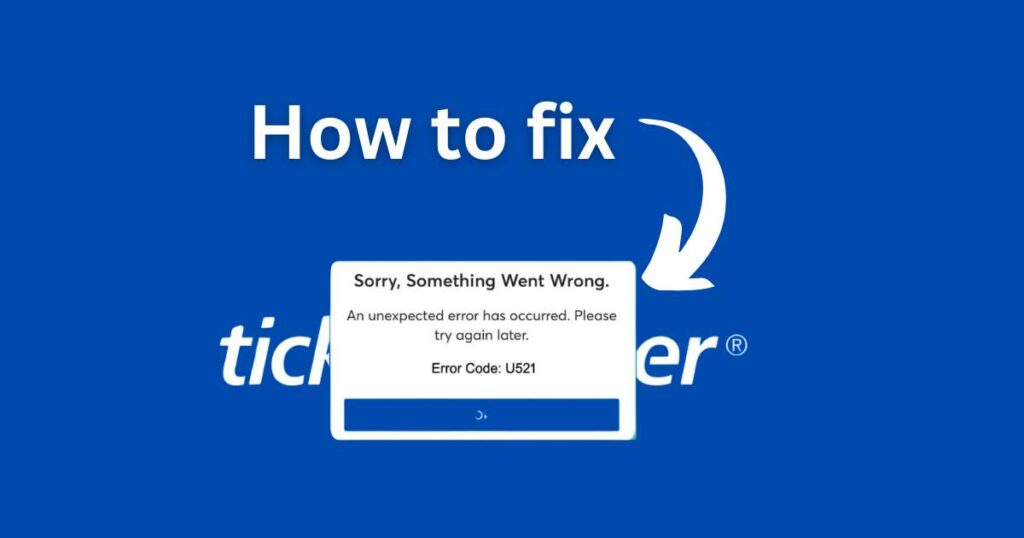
What is the Ticketmaster U521 Error?
In a nutshell, the U521 error is Ticketmaster’s way of saying, “Whoa there, something went wrong!” It’s a general error code, meaning it can be triggered by a few different culprits. This makes it a bit of a puzzle to solve, but we’ll walk through the most common reasons and how to tackle them. For an even deeper dive into this error code, check out this comprehensive guide on Medium.
How to Fix the Ticketmaster U521 Error: A Step-by-Step Guide
Here’s your action plan for tackling the U521 error:
Check Your Internet Connection:
Before you dive into troubleshooting, make sure your internet connection is stable. Try visiting a few other websites to see if they load properly. If your connection is spotty, try restarting your router or connecting to a different network.
Clear Browser Cache and Cookies:
Give your browser a fresh start by clearing its cache and cookies. This will remove any stored data that might be causing conflicts. The process varies slightly depending on your browser, but you can usually find it under “Settings” or “History.”
Try a Different Browser or Device:
If the error persists, switch to a different web browser (like Chrome, Firefox, or Safari) or try accessing Ticketmaster from another device, such as your phone or tablet. This helps rule out browser-specific issues.
Wait and Try Again Later:
If Ticketmaster’s servers are overloaded, your best bet might be to wait a while and try again later. Often, the issue resolves itself as the traffic dies down.
Contact Ticketmaster Support:
If you’ve tried all the above steps and still see that pesky U521 error, don’t hesitate to reach out to Ticketmaster’s customer support. They might have additional insights or be able to assist you directly. You can find their contact information on the Ticketmaster Help Page.
By including these resources, you’re not only giving readers more in-depth information but also demonstrating your thorough research and commitment to providing comprehensive solutions. This can further establish your credibility on the topic.
For a comprehensive guide on troubleshooting common error codes, check out our resource on “Error Code CR901001“
Additional Tips for a Smoother Ticketmaster Experience
- Use the Latest Browser Version: Keep your web browser updated to the latest version. This ensures better compatibility with Ticketmaster’s website and can help prevent errors.
- Avoid Peak Times: If possible, try purchasing tickets during off-peak hours. This can help reduce the strain on Ticketmaster’s u504 and increase your chances of a successful transaction.
- Create a Ticketmaster Account in Advance: Having an account already set up with your payment information can streamline the checkout process and save you precious time when tickets go on sale.
How to Avoid the Ticketmaster U521 Error: Proactive Tips
Let’s be real – the best way to deal with the U521 error is to not encounter it at all! Here’s how to get ahead of the game and increase your chances of a smooth ticket-buying experience:
- Check Ticketmaster’s Server Status: Before a major ticket release, check if Ticketmaster’s servers are experiencing any issues. You can usually find this information on their social media channels or website. If there are known problems, consider waiting for a less congested time. If there are known problems, consider waiting for a less congested time, ensuring you have a stable internet connection, and having multiple payment methods on hand.
- Use a Reliable Internet Connection: Ensure your internet connection is stable and fast, especially during high-traffic events. A wired connection is often more reliable than Wi-Fi.
- Keep Your Browser Updated: Always use the latest version of your web browser. Outdated browsers can cause compatibility issues and increase the likelihood of errors.
- Clear Your Cache Regularly: Make a habit of clearing your browser’s cache and cookies before major ticket sales. This helps prevent stored data from interfering with the purchase process.
- Have Multiple Payment Methods Ready: Don’t put all your eggs in one basket. Have a backup payment method available in case your primary card gets declined.
- Create Your Ticketmaster Account in Advance: Don’t wait until the last minute to create your Ticketmaster account. Having your information pre-filled can save you precious seconds during a high-demand sale, especially if you’ve checked the server status beforehand and are ready with multiple payment options.
- Avoid Peak Times: If possible, try purchasing tickets during off-peak hours or days. This reduces server load and competition for tickets.
- Disable VPNs and Ad Blockers: While VPNs and ad blockers can be useful, they might interfere with Ticketmaster’s website. Try disabling them temporarily during your ticket purchase.
Conclusion
While the Ticketmaster U521 error can be frustrating, it’s usually not insurmountable. By following the steps outlined above, you can increase your chances of overcoming this technical hiccup and securing those coveted tickets. Remember, patience and persistence are key!










![Resolving Payday 3 Matchmaking Error: [October 2024]](https://technicalgeneralist.com/wp-content/uploads/2024/09/Payday-3-Matchmaking-Error-150x150.jpg)










