The Ultimate PS5 Troubleshooting Guide
Gaming on the PlayStation 5 (PS5) can sometimes feel like navigating a minefield of technical glitches. From the dreaded blue light of death to frustrating installation issues, crashes, network woes, and storage struggles, players often find themselves battling their beloved console.
Mastering the art of troubleshooting is your superpower in the gaming world. It’s about ensuring a smoother, more immersive experience. Whether a simple reboot or a deeper dive into safe mode, each step towards a fix enhances your gaming satisfaction.

Note: The most relevant solutions will depend on the specific symptoms encountered. There’s no one-size-fits-all solution for PS5 problems. Specific symptoms and error codes will guide you towards the most effective fix, covering everything from software hiccups to hardware headaches.
Basic Troubleshooting Techniques
A. Restarting the PS5
Steps to properly restart the console: Think of a restart as a quick reset for your PS5. Hold down the power button until you hear two beeps (this signals a full shutdown). Give it a brief rest, then press the power button once to start it back up.

Situations where a restart is the first troubleshooting step: If your game freezes, crashes, or your PS5 feels slow, always try a restart first. It clears temporary glitches and gives your system a fresh start.
B. Checking Connections
Ensuring HDMI and power cables are secure: Double-check that your HDMI and power cables are plugged in securely. A loose connection can disrupt your whole gaming experience.
Troubleshooting potential issues with external devices: Make sure your controllers, headsets, and other devices are connected and working properly. If you’re having trouble, try disconnecting and reconnecting them, or test them one at a time to find the problem device.
Remember: Simple troubleshooting steps can often fix the most common PS5 issues!
Software-Related Issues
A. Updating System Software
- Keep your PS5’s software optimized by going to Settings > System > System Software Update and Settings. Install any available updates for the best performance and new features.
- If an update won’t complete, restart your PS5 in Safe Mode and choose “Update System Software.” This can often get things moving again.
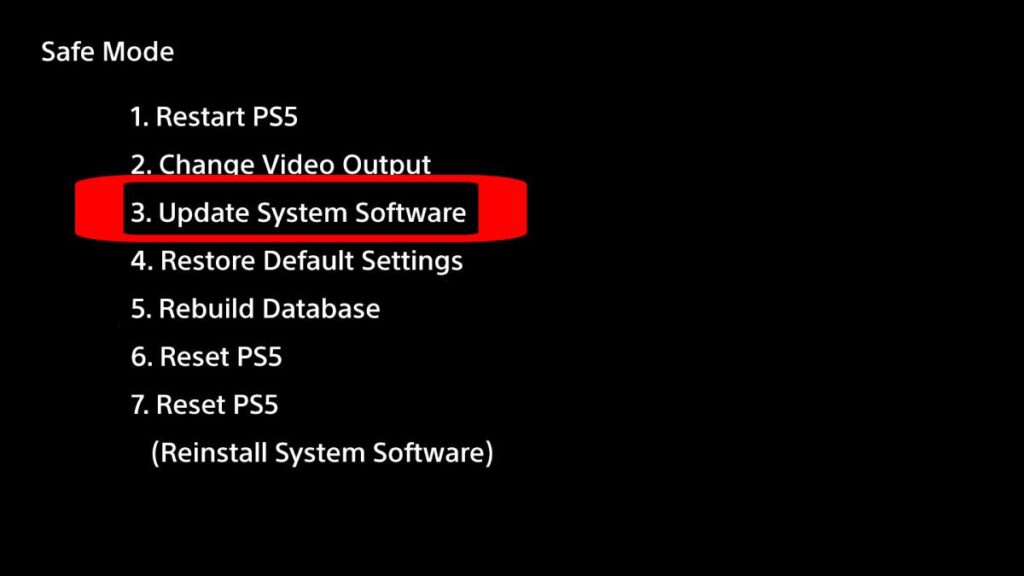
B. Game and Application Updates
- Ensuring games and apps are up to date: Games and apps often get updates that fix bugs, add content, and improve performance. Manually check by highlighting a game or app, pressing the Options button, and selecting “Check for Update.”
- Fixing errors during game or app updates: First, make sure you have a strong internet connection (try wired if Wi-Fi is unstable). If errors persist, clear some storage space – updates sometimes need extra room.
Additional Tips:
- Safe Mode: Access Safe Mode by holding the power button until you hear a second beep. It offers powerful troubleshooting options.
- Alternative Updates: If your PS5 can’t download updates directly, you can find them on Sony’s website and install them from a USB drive.
Network and Connectivity Issues
A. Wi-Fi Connection Problems
- Steps to troubleshoot Wi-Fi connectivity:
- Check Signal Strength: Ensure your PS5 is within good range of the router and free from major obstructions.
- Reboot Your Router: A simple router restart can often resolve temporary Wi-Fi glitches.
- Frequency Bands: If available, try switching to a 5GHz network, which may be less congested.
- Advanced Tip: If issues persist, consider changing your DNS settings to public servers like Google DNS (8.8.8.8 and 8.8.4.4).
- When to consider using a wired connection: If Wi-Fi troubles persist, a wired connection (Ethernet cable) can offer a more stable and reliable experience.
B. PlayStation Network (PSN) Issues
- Checking PSN status: Always visit the official PlayStation Network status page (https://status.playstation.com/) to rule out service-wide issues.
- Resolving login and connectivity errors:
- Update System Software: Outdated software can cause PSN conflicts.
- Renew Network Settings: Go to Settings > Network > Settings > Set Up Internet Connection to refresh your PS5’s network configuration.
- Get Help: For persistent issues, reach out to PlayStation Support.
Storage and Data Management Problems
A. Managing Storage Space
Checking storage usage
Think of your PS5’s storage like a vehicle’s fuel tank – you need enough space to keep your gaming journey smooth. Navigate to Settings and then Storage to get a detailed view of how your digital real estate is occupied. This overview helps you make informed decisions on which digital assets to keep and which to clear.
Tips for freeing up space
For an efficient storage cleanup, akin to a well-organized spring clean, start with the games and apps you no longer use. Deleting these can make a significant difference, and since your achievements and save data are preserved, there’s no downside. Media files can also be surprisingly large, so sift through your screenshots and videos. Additionally, an external hard drive offers a practical and cost-effective way to expand your storage, ensuring your PS5’s internal space is reserved for your most-used content.
B. Data Corruption and Recovery
Identifying signs of data corruption
Data corruption can introduce itself through various mysterious symptoms, from game crashes to inaccessible save files, serving as a cryptic narrative twist in your gaming experience. These signs indicate it’s time to address the underlying data issues.
Steps to recover corrupted data
In the face of data corruption, cloud backups (for PlayStation Plus members) can be a lifeline, allowing you to restore your data effortlessly. If cloud backups aren’t available, the PS5’s Rebuild Database option, found in Safe Mode, can serve as a digital cleanse. This process reorganizes the data on your drive, akin to tidying up a cluttered room, which can resolve issues without deleting your precious games or saves.
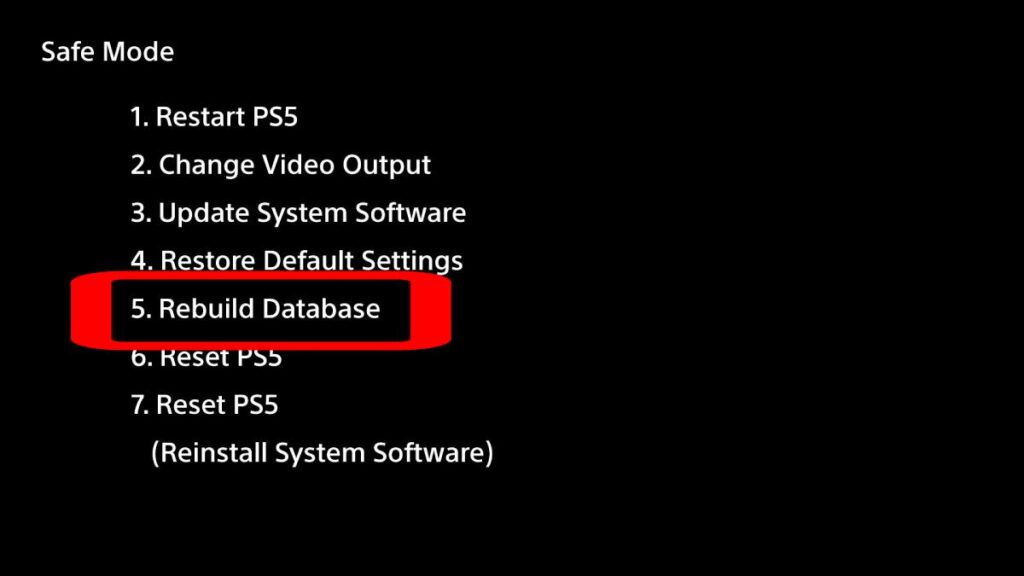
Advanced Hardware Troubleshooting
A. Overheating Issues
Signs of overheating
Overheating can cause your PS5 to shut down or have excessively loud fans, acting as clear distress signals that the console is struggling to maintain a safe operating temperature.
Preventive measures and solutions
To prevent overheating, start with the basics: clean the vents regularly to ensure unobstructed airflow, akin to clearing the breathing path for your device. Improving ventilation around your PS5 is equally crucial; make sure it has enough space to “exhale” hot air and “inhale” cooler air. For older consoles, dust buildup can insulate heat; a thorough clean can significantly reduce thermal stress.
In cases of chronic overheating, particularly in older models, consider the advanced step of replacing the thermal paste. This paste enhances heat transfer from the processor to the heatsink but can degrade over time. Note that this procedure involves disassembling your console and is recommended only for those comfortable with intricate hardware tasks.
Additionally, ensure your PS5 isn’t stationed in a cramped space or under direct sunlight, as these conditions can exacerbate overheating issues. A well-ventilated area, away from other heat sources, helps maintain optimal operating temperatures.
B. Unusual Noises or Mechanical Failures
Identifying different sounds and their potential meanings
Your PS5 should be seen and not heard — at least, not beyond the immersive soundscapes of your games. If it starts producing grinding noises, it could be a sign that the fan is battling against an invasion of dust or debris. Clicking sounds often spell trouble for mechanical components like the hard drive, suggesting potential failure. Buzzing sounds might hint at issues with the power supply or other internal electronics. Attuning your ears to these mechanical symphonies can help pinpoint the underlying issue.
When to seek professional repair or contact support
If your PS5’s soundtrack includes any unsettling mechanical solos, it’s time to consider getting expert help. Persistent, unusual noises, especially those that suggest mechanical distress, are a red flag that shouldn’t be ignored. Reach out to Sony support or a certified repair center to give your console the professional care it might need. Before diving into a DIY fix, remember that such actions could void your warranty. For minor issues, refer to the Basic Troubleshooting Techniques section of this guide for initial steps you can take to potentially resolve the problem yourself. This proactive approach can often save time and ensure the continued health of your PS5.
Dealing with Persistent or Complex Errors
A. Safe Mode and Factory Reset
How to access and use Safe Mode
Safe Mode is a powerful tool on the PS5, often fixing issues that regular troubleshooting can’t. Access it by shutting down your console, then holding the power button until you hear a second beep (about seven seconds). Connect your controller with a USB cable and you’ll see the Safe Mode screen.
Explanation of Safe Mode options
Safe Mode options include “Restart PS5”, “Change Resolution”, and “Rebuild Database”. Start with basic options, moving to more advanced tools if needed. “Rebuild Database” restructures your hard drive without erasing data and can fix many issues.
Considering a factory reset as a last resort
A factory reset wipes your PS5, restoring it to original settings. Only do this if ALL other options fail. Back up your data to the cloud (PlayStation Plus) or an external drive first!
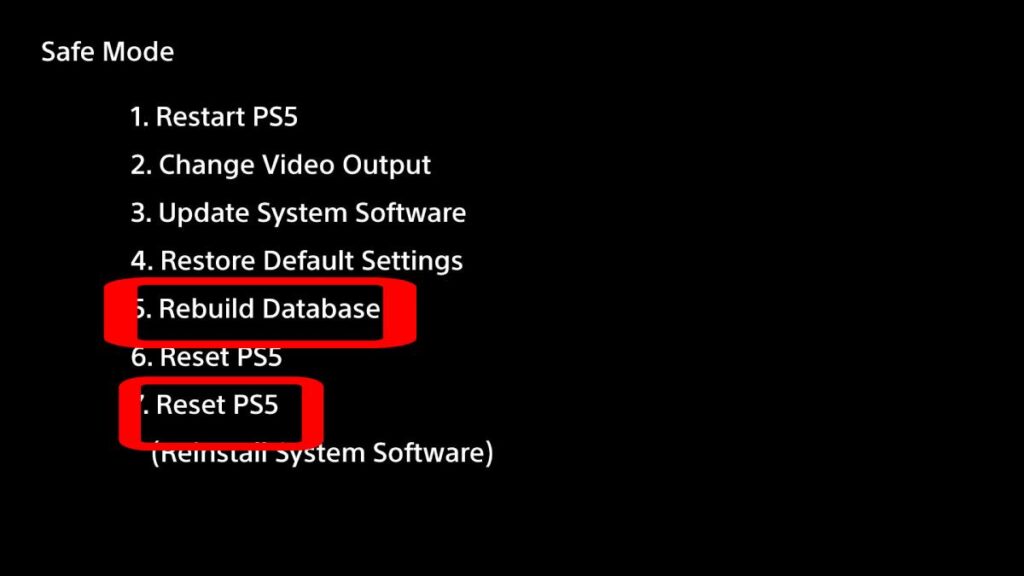
B. Common Error Codes
PS5 errors often have codes (like CE-108255-1) that offer clues to the problem. Here are a few examples:
| Error Code | Description | Suggested Solutions |
|---|---|---|
| CE-107857-8 | Issue with the application on PS5, possibly due to the console being unable to read game files correctly. | – Restart the application or console. – Restore Licenses. – Delete recent update files for the game, then restart the console. – Update console firmware. – Restart your router. |
| CE-100028-1 | Occurs when there isn’t enough free space on the SSD to launch or run games and applications properly. | – Delete unnecessary games and apps to free up space on the SSD. – Ensure enough free space for both the main game and any updates it may require. |
| CE-106485-4 | Problem reading the system software or application data, often during the copying of physical game disc data to SSD. | – Reboot the console. – Pause background downloads. – Retry the copying process from the physical game disc to the SSD. |
| CE-107750-0 | Failures of the system software of the PS5, may occur when playing or launching games. | – Update system software via the Internet. – Update system software via USB using a FAT32 formatted drive with the latest firmware version. – Alternatively, update the system software from the Safe Mode menu of the PS5. |
| CE-105799-1 / CE-113212-0 | Unable to connect to the servers of the PlayStation, involving constant disconnections to the PSN services. | – Check PSN Server Status for maintenance or downtime. – Improve Network Connectivity by modifying the PSN network settings, adjusting the Primary and Secondary DNS, and optionally setting the MTU. |
| NP-102947-3 | Unstable Internet Connection affecting PSN services. | – Use an Ethernet connection or move the PS5 closer to your router for better Wi-Fi connectivity. – Reboot your router. – Adjust network settings on your PS5 for better connectivity. – Consider inputting Port Forwarding numbers in your router to enhance network communication. |
| NP-102946-2 / NP-102945-1 | Related to outdated applications or firmware on the PS5. | – Download the latest updates for applications and firmware. – Ensure enough SSD space for updates. – Restart the PS5 or contact PlayStation Support if the issue persists. |
| NP-102942-8 | Age Restriction Error associated with PSN account age requirements. | – Verify that the age registered on your PSN account meets the requirements for the game or application you’re trying to access. |
| NP-102955-2 | Incorrect login details for PSN account. | – Ensure correct login details are used. – Reset your password if necessary through the Official PSN Account Support guide. – Consider setting up two-step verification for added security. |
| NW-102650-4 | Network-related error on the PS5, indicating issues with internet connection. | – Focus on improving your internet connection by modifying PS5 network settings and router configurations. – Contact your Internet Service Provider to set up a Static IP and port Forwarding for your console. – Ensure a stable and steady internet connection for downloading games and playing online multiplayer games. |
Check the PlayStation support website or reliable community forums for a full list of codes and specific troubleshooting steps.
C. Seeking Official Support
- When and how to contact Sony support: If troubleshooting fails, visit the Sony support website. Provide your PS5’s serial number, error codes, and what you’ve already tried.
- Preparing for a warranty claim or repair service: For hardware failures under warranty, Sony may offer repair or replacement. Have your proof of purchase ready. For out-of-warranty repairs, expect potential costs – inquire about timelines and processes beforehand.
Conclusion
Wrapping up our PS5 troubleshooting journey, we’ve tackled everything from basic restarts and connection checks to in-depth software updates, network mysteries, and even advanced hardware fixes. Consider this guide your troubleshooting sidekick, always ready to help you conquer those pesky PS5 glitches. Bookmark it and return whenever a problem arises! Remember, staying up-to-date with system changes and tapping into the helpful PlayStation community can offer new insights and solutions. Now, go forth and enjoy the smooth, uninterrupted gaming experience you deserve!










![Resolving Payday 3 Matchmaking Error: [October 2024]](https://technicalgeneralist.com/wp-content/uploads/2024/09/Payday-3-Matchmaking-Error-150x150.jpg)










