Terminator: Dark Fate– Defiance not working or keeps crashing on PC
Struggling to keep Terminator: Dark Fate–Defiance running smoothly on your PC? You’re not the only one who’s faced random crashes or launch failures with this post-apocalyptic strategy game. Below, you’ll find a comprehensive troubleshooting guide written in plain, human-friendly language—no tech jargon overload. Let’s help you get back into the fight against Skynet without throwing your computer out the window!
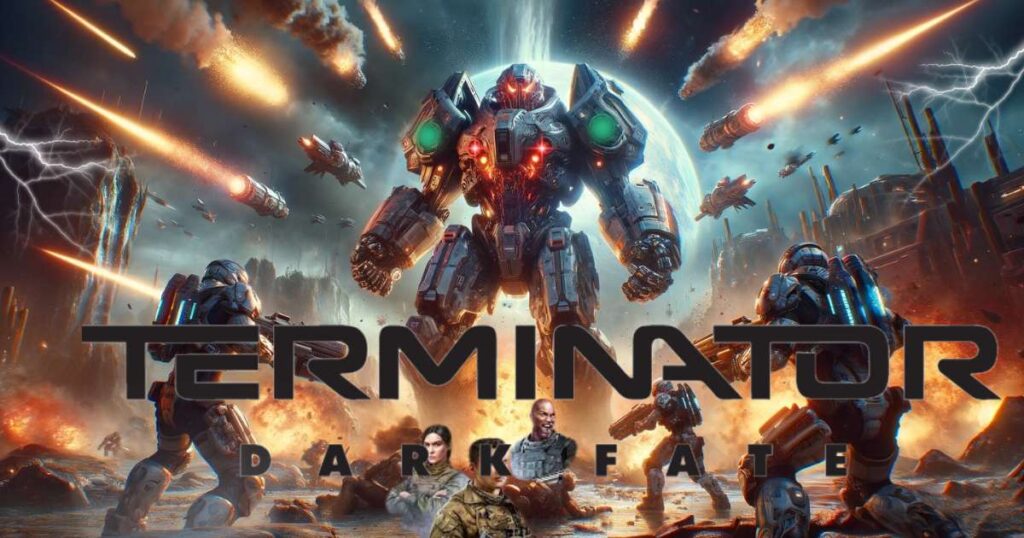
1. Confirm the Servers Are Operational
Before pointing the finger at your PC, it’s wise to confirm the problem isn’t happening on the other end. If Terminator: Dark Fate–Defiance’s servers are down or under maintenance, you won’t get in no matter how good your setup is.
- Official Website & Social Media: Head to the official site or the game’s social media pages. Developers usually post server downtime or maintenance updates there.
- Steam Community: Check the Steam Community page. If players are complaining about connectivity or crash issues, you can confirm it’s not just your PC.
- Downdetector or Similar Sites: Websites like Downdetector track server status. A quick look can save you hours of frustrating troubleshooting.
2. Check Your System Requirements
This game is a resource hog—there’s no sugarcoating it. If your PC is barely meeting minimum specs, you could see crashes, performance issues, or long load times. Compare the game’s minimum requirements with your PC hardware to make sure you’re running at least an equivalent or better setup.
3. Keep Your Graphics Drivers Updated
Outdated GPU drivers can cause all sorts of chaos, from random stutters to straight-up crashes. Updating drivers is often the simplest fix that people overlook:
- For NVIDIA: Open GeForce Experience > “Drivers” tab > Check for updates.
- For AMD: Go to AMD Radeon Settings > “Updates” > Check for new versions.
- Optional Tools: If you want a clean slate, consider using Display Driver Uninstaller (DDU) before installing new drivers. This ensures old files don’t cause conflicts.
4. Verify Your Game Files on Steam
Missing or corrupted game files can be the hidden “T-1000” in your system, causing crashes at the worst moments. Luckily, Steam has a built-in fix:
- Right-click on Terminator: Dark Fate–Defiance in your Steam Library.
- Select Properties > Local Files > Verify Integrity of Game Files.
Steam will redownload or repair any faulty files, often resolving random crashes immediately.
5. Adjust In-Game Graphics Settings
Maxing out every visual setting can be tempting, but pushing your PC too hard can lead to instability. Dial back your settings for a more balanced experience:
- Go to Graphics/Video Settings in the game menu.
- Reduce the resolution, lower shadow quality, and turn off advanced features like ray tracing if available.
- Experiment until you find a sweet spot between visual fidelity and performance.
6. Close Background Applications
Apps running in the background—even ones that seem harmless—can steal valuable system resources. Shut down unnecessary apps (music players, web browsers, chat clients) via Task Manager or your system tray.
7. Monitor Your Hardware Temps
Overheating can cause games to crash without warning. Keep an eye on your CPU and GPU temperatures using software like MSI Afterburner or HWMonitor. If you see dangerously high temps (80–90°C or more under load), clean your PC’s fans, update your cooling solution, or limit your FPS in-game to ease the thermal load.
8. Disable Overlays and Game Boosters
Overlays from Steam, Discord, GeForce Experience, or any other software can sometimes conflict with the game. Disable these features if you suspect they’re causing stutters or crashes. Similarly, so-called “game boosters” often do more harm than good.
9. Reinstall Terminator: Dark Fate–Defiance
If you’ve exhausted all other troubleshooting steps, a clean reinstall might be your final move. Uninstall the game through Steam, remove any leftover files in your installation directory, and then reinstall. This fresh start can clear up deep-seated issues that none of the previous steps addressed.
Conclusion
Dealing with Terminator: Dark Fate–Defiance crashes can be as nerve-racking as facing off against a T-800, but don’t let it dampen your gaming spirit. By checking server status, updating drivers, verifying files, balancing graphics settings, closing background apps, monitoring temperatures, and considering a reinstall, you’re equipped with the best shot at restoring stability. Stay calm, troubleshoot methodically, and you’ll be back to sending Terminators to the scrapyard in no time. Good luck!









![Resolving Payday 3 Matchmaking Error: [October 2024]](https://technicalgeneralist.com/wp-content/uploads/2024/09/Payday-3-Matchmaking-Error-150x150.jpg)











