Islands of Insight not working or crashing on PC
Are you facing challenges getting Islands of Insight to run on your PC or it is crashing? Fear not, for you are not alone in this digital conundrum. This article is your beacon through the fog, offering solutions to common issues and ensuring your return to the tranquil world of puzzles and exploration. We’ll dissect the problems and present a step-by-step guide to resolving them, ensuring a smooth gaming experience.
The Issue
Before diving into the fixes, let’s understand the heart of the matter. Islands of Insight not working on your PC could stem from various factors, including software compatibility, outdated drivers, sever issue, high FPS or even deeper system-related issues. Identifying the root cause is the first step towards a solution.
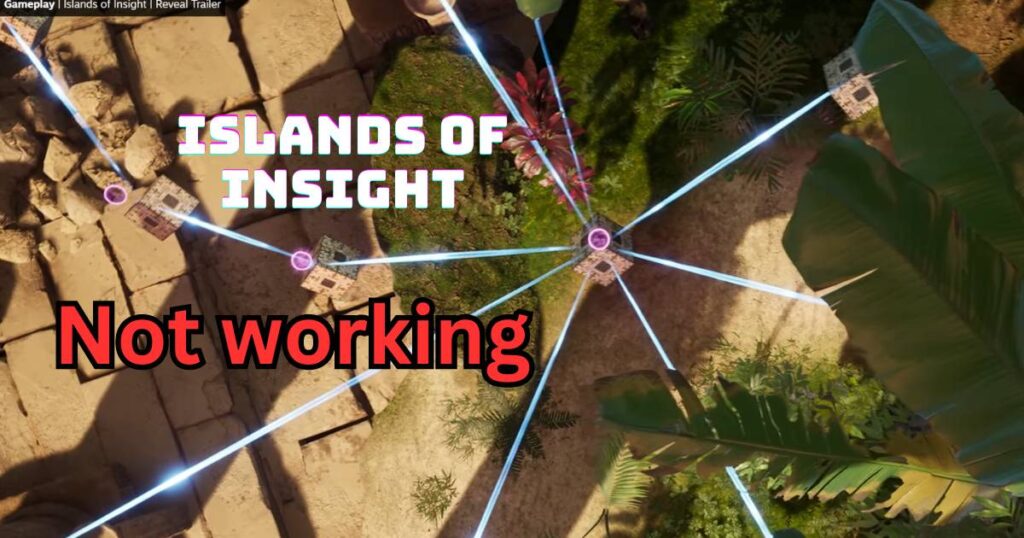
How to fix Islands of Insight not working or keep crashing on PC?
Ensuring System Compatibility
First and foremost, ensure your PC meets the game’s minimum system requirements. It’s like trying to fit a square peg in a round hole if your system isn’t up to par. Check the game’s official website or Steam page for these specifications and compare them with your PC’s hardware. If your system falls short, consider upgrading your hardware to meet the necessary standards.
| Specification | Minimum | Recommended |
|---|---|---|
| OS | Windows 10 | Windows 10, Direct X 11 or later |
| Processor | Intel Core i5-7400 or AMD Ryzen 5 1400 | Intel Core i5-11600K or AMD Ryzen 5 5600 |
| Memory | 8 GB RAM | 16 GB RAM |
| Graphics | NVidia GeForce GTX 960 or Radeon R9 380. 4GB VRAM | NVidia GeForce GTX 1070 or Radeon RX Vega 56. 8GB VRAM |
| DirectX | Version 11 | Version 11 |
| Network | Broadband Internet connection | Broadband Internet connection |
| Storage | 35 GB available space | 35 GB available space |
| Additional Notes | SSD recommended | SSD recommended |
Updating Graphics Drivers
Embarking on the Islands of Insight adventure requires not just a spirit of exploration but also a vessel equipped for the journey. In the realm of PC gaming, your graphics drivers are the sails of your ship, catching the winds of technology to propel your gaming experience forward. Keeping these sails in prime condition is crucial for a smooth voyage through the game’s visually captivating environments.
Charting the Path to Updated Graphics Drivers
- Setting Sail: Begin your journey in the calm waters of the ‘Device Manager’ within your PC’s control panel. Here, under the ‘Display adapters’ section, lies your graphics card, the heart of your ship. It’s what transforms the game’s code into the stunning visuals on your screen.
- Finding Your Bearings: With the name of your graphics card as your guide, navigate to the digital harbors of its manufacturer—be it the stalwart shores of NVIDIA, the vast AMD archipelago, or the Intel isles. These are the sanctuaries where the latest driver updates, your navigational charts, are kept.
- Claiming the Charts: In the manufacturer’s domain, seek out the ‘Drivers’ or ‘Support’ section. This treasure trove holds the latest updates, ready for you to claim. Select the driver that corresponds with your operating system’s architecture—32-bit or 64-bit. It’s crucial to ensure compatibility, much like choosing the right map for your journey.
- Embarking on the Installation Voyage: With the new driver secured, initiate the installer and follow its guidance. Each prompt is a step on your path, leading you towards enhanced visual clarity and performance.
- Dropping Anchor with a System Reboot: Once the installation concludes, rebooting your PC is akin to dropping anchor— it solidifies your position, integrating the new drivers into your system’s landscape, ensuring they’re ready to enhance your exploration of Islands of Insight.
Updating your graphics drivers, while a technical task, is essential for keeping your gaming experience as vivid and seamless as the game’s creators intended. It’s about ensuring your PC can fully interpret and display the game’s artistry, from the subtlest textures to the grandest vistas. By maintaining your ‘sails’—your graphics drivers—you ensure your voyage through the game is not just possible, but extraordinary.
Verifying Game Integrity
As you navigate the mystical realms of Islands of Insight, think of your game files as the hull of your ship, the fundamental structure that keeps your journey afloat. Over time, this hull might endure wear and tear or even sustain damage, which in the digital seas translates to corrupted or missing game files. Verifying the integrity of these files is akin to routine ship maintenance, ensuring your vessel remains seaworthy and your adventure uninterrupted.

The Voyage to Verify Game Integrity
- Docking at the Steam Harbor: Begin by anchoring your digital vessel within the Steam client, the bustling port where your Islands of Insight adventure is moored. Here, amidst the myriad of gaming ships, lies your own, ready for inspection.
- Accessing the Ship’s Manifest: Right-click on Islands of Insight in your game library, akin to examining your ship’s ledger. Select ‘Properties’—this opens the captain’s cabin, where the vital records and controls of your vessel are kept.
- Inspecting the Hull: Navigate to the ‘Local Files’ tab, akin to inspecting the hull of your ship. Here, you’ll find the option to ‘Verify integrity of game files’. Initiating this process is like calling upon skilled carpenters to inspect every plank, every nail, ensuring there’s no hidden damage that could threaten your voyage.
- Repairing and Replacing: The verification process scours through the game’s files, identifying any that are missing or corrupted—any leaks or weak spots in your ship’s hull. Steam then automatically repairs or replaces these files, ensuring your vessel is as sturdy as the day it was built, ready to face the open seas once more.
- Setting Sail Again: With the integrity check complete and any necessary repairs made, your game—your ship—is ready to embark once more on the tranquil waters of exploration and puzzle-solving. You can set sail with confidence, knowing your vessel is in prime condition.
Verifying the integrity of your game files is a crucial step in ensuring a seamless gaming experience. It’s not just about fixing problems as they arise; it’s about preventative maintenance, ensuring your digital journey remains smooth and your adventures in Islands of Insight as enchanting as intended. By keeping your game’s foundation solid, you ensure that every session is nothing short of magical, free from the disruptions of technical woes.
Running the Game as an Administrator
Granting the game administrative privileges can often bypass system restrictions that might be hindering its operation. To run Islands of Insight as an administrator:
- Locate the game’s executable file in its installation folder.
- Right-click on the executable and select ‘Properties’.
- Go to the ‘Compatibility’ tab and check ‘Run this program as an administrator’.
- Apply the changes and launch the game to see if the issue persists.
Disabling Background Applications
Background applications can be like a crowd of people talking over each other, drowning out the game’s voice. To give Islands of Insight the attention it deserves:
- Press
Ctrl + Shift + Escto open the Task Manager. - Look for any high-impact applications running in the background and end their processes.
- Launch the game again to check for improvements.
Adjusting In-Game Settings
Sometimes, the game’s settings might be too ambitious for your PC, like a child trying to lift something too heavy. Lowering the resolution or graphics quality within the game’s settings can alleviate performance issues and improve stability.
Reinstalling the Game
If all else fails, consider reinstalling Islands of Insight. It’s akin to starting a new puzzle with a fresh perspective. Uninstall the game through Steam or the Control Panel, and then download and install it again. This can often clear up any lingering issues by starting from a clean slate.
Advanced Troubleshooting for the Seasoned Navigator
For the technically savvy explorers of Islands of Insight, who are well-versed in navigating the deeper waters of PC gaming, there are more intricate maneuvers you can undertake when standard solutions don’t clear the fog. These advanced troubleshooting techniques require a keen understanding of your vessel’s inner workings and should be approached with caution, much like charting unknown territories.
Delving into System Configuration
BIOS/UEFI Settings:
Venture into the BIOS or UEFI settings of your PC, the very keel of your vessel. Here, ensure that your hardware settings, particularly those related to GPU and memory, are optimized for performance. Tread carefully, as these settings are the fundamental cogs and wheels of your machine.
Tools for BIOS/UEFI Exploration
- CPU-Z and GPU-Z: Before adjusting BIOS/UEFI settings, use tools like CPU-Z and GPU-Z to gather detailed information about your system’s current state. These tools provide insights into your processor, memory, and graphics card, allowing you to make informed decisions in the BIOS/UEFI.
- Manufacturer Utilities: Many motherboard manufacturers offer dedicated software that allows you to tweak BIOS/UEFI settings within Windows. ASUS’s AI Suite, MSI’s Dragon Center, and Gigabyte’s App Center are examples of such utilities, offering a user-friendly interface for adjusting system settings.
Overclocking:
For those who dare to push their vessels to their limits, overclocking the CPU or GPU can yield significant performance gains. However, like sailing too close to a storm, it comes with risks of overheating or instability. Use reliable tools and incrementally adjust settings while monitoring system stability and temperatures.
Tools for Overclocking
- MSI Afterburner: For GPU overclocking, MSI Afterburner is a widely recommended tool, compatible with most graphics cards. It allows for precise control over clock speeds, voltages, and fan speeds, complete with monitoring capabilities to keep an eye on temperatures and stability.
- Intel XTU or AMD Ryzen Master: For CPU overclocking, Intel’s Extreme Tuning Utility (XTU) and AMD’s Ryzen Master provide a comprehensive suite for adjusting processor frequencies, voltages, and memory timings, tailored to their respective architectures.
Exploring System Files and Services
- Windows Services: Examine the services running on your system. Some background services might be commandeering resources crucial for your gaming experience. Utilize tools like ‘msconfig’ or ‘Services.msc’ to selectively disable non-essential services, streamlining your system’s focus towards gaming performance.
- Game Mode and Resource Allocation: In Windows, ensure that ‘Game Mode’ is activated, which prioritizes gaming applications in terms of resource allocation. Additionally, delve into the Task Manager’s ‘Details’ tab to set Islands of Insight‘s priority to ‘High’, giving it preferential treatment in CPU and memory allocation.
Tools for System Services and Game Mode Optimization
Windows Services: The built-in ‘msconfig‘ utility or ‘Services.msc‘ in Windows allows for the management of startup services and background processes, enabling users to disable non-essential services that might be consuming valuable resources.
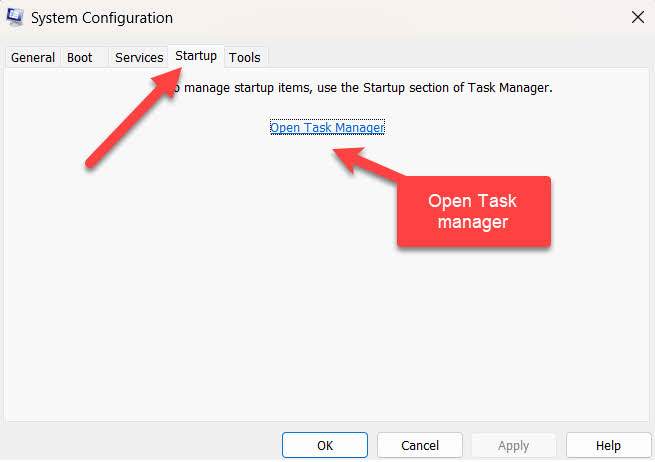
- Game Mode: Ensure Windows Game Mode is enabled through the Windows Settings under Gaming > Game Mode. This feature optimizes your system’s gaming performance by prioritizing game processes.
Engaging with Network and Software Layers
- Network Configuration: For games reliant on a stable connection, adjusting your network settings can improve performance. Techniques like setting a static IP, optimizing DNS settings, or even utilizing Quality of Service (QoS) settings on your router can ensure a steady data flow, essential for seamless online play.
- Custom Game Configurations: Dive into the game’s configuration files, often found within its installation directory. Here, you can manually adjust settings that are not exposed through the game’s graphical interface, allowing for finer control over performance and visual fidelity.
Tools for Network Configuration and Optimization
- Wireshark: For diagnosing network issues, Wireshark is a powerful network protocol analyzer that can help identify bottlenecks or disruptions in your connection to game servers.
- NetLimiter: This tool allows you to monitor and control the bandwidth used by individual applications, ensuring that Islands of Insight receives the necessary network resources for an optimal online experience.
Tools for Custom Game Configurations
Notepad++: A robust text editor like Notepad++ is ideal for editing game configuration files, offering syntax highlighting and comparison features to aid in making precise adjustments.
Advanced troubleshooting is like charting through the Bermuda Triangle; it’s fraught with challenges but can lead to uncharted territories of gaming performance. Always remember to back up critical data and set restore points before making significant changes, ensuring you can navigate back to safer waters if needed.
Conclusion
Navigating the choppy waters of PC troubleshooting can be daunting, but with the right tools and a bit of patience, you’ll find your way back to the serene islands of Islands of Insight. Remember, every problem has a solution, and sometimes it’s just a matter of trying a different approach. Happy gaming, and may your puzzles always be solvable!










![Resolving Payday 3 Matchmaking Error: [October 2024]](https://technicalgeneralist.com/wp-content/uploads/2024/09/Payday-3-Matchmaking-Error-150x150.jpg)










