Helldivers 2 not working on PC
Gamers today are facing a variety of issues with Helldivers 2. If you’re experiencing problems with Helldivers 2 not working on your PC or not launching on Steam or stuck on PS5, especially when you’re eager to dive into its intense cooperative gameplay, this guide is for you! We’ll explore the common reasons behind these issues and provide detailed solutions to get you back into the action. From compatibility checks to system optimizations, we’ll cover everything you need to ensure a smooth Helldivers 2 experience.

The Issue
Before diving into fixes, it’s crucial to understand why Helldivers 2 might not work on your PC. Common culprits include outdated drivers, incompatible hardware, and software conflicts. Identifying the root cause is the first step toward a solution.
How to fix Helldivers 2 not working on your PC?
Outdated Drivers
Diving into the world of Helldivers 2, I quickly learned that outdated drivers are like bringing a knife to a gunfight – you’re just not equipped for the battle ahead. Here’s the lowdown on why keeping your graphics and sound drivers fresh is as crucial as your aim in the game:
- Embarking on the Driver Update Quest: Start by summoning the mystical Device Manager from the depths of your Windows search bar.
- Navigating the Treacherous Display Adapters: Here, you’ll find your trusty graphics card, likely weary from battles past. Right-click on this digital steed and select “Update driver.”
- The Automated Scroll of Seeking: Choose the path of least resistance with “Search automatically for updated driver software.” It’s like sending out a scout to find the best gear for your next mission.
- Following the Sage’s Prompts: A series of wizardly prompts will guide you through the enchanted forest of installation. Fear not; this is merely the spellcasting part where your PC gains new powers.
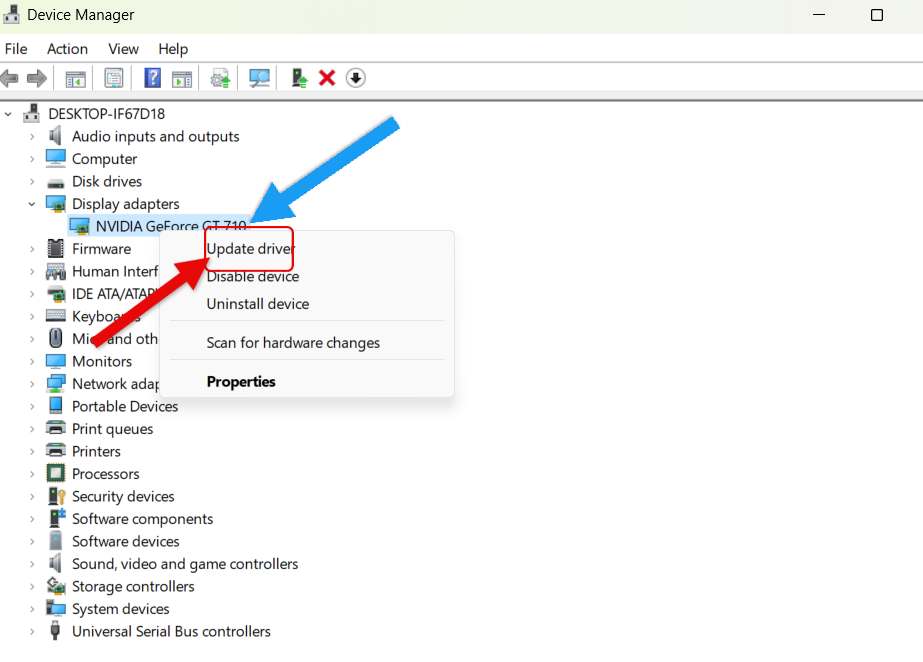
Why bother, you ask? Imagine gearing up for a drop into enemy territory, only for your rig to freeze in the heat of battle. Outdated drivers are often the culprits behind such tragic tales of game crashes and stuttering performance. By keeping your drivers updated, you’re not just avoiding the digital equivalent of tripping over your own feet; you’re ensuring that Helldivers 2 runs as smoothly as a diplomat through a warzone.
But beware, brave Helldiver. The path of updates is not without its perils. While rare, a wrong turn (or a bad driver) can lead to new, unforeseen challenges. Always set a restore point before your update quest, ensuring you have a safe haven to return to if the tides of tech turn against you. This way, you’re not just prepared for battle; you’re also shielded against the fickle fates of firmware.
Consider enlisting the aid of some trusty scouts like NVIDIA GeForce Experience or AMD Radeon Software. These tools vigilantly keep watch over your system, alerting you when new updates are ready to deploy, ensuring your gear is never outdated.
- Convening with the Wizards of Device Management: Begin your quest by invoking the mystical Device Manager, hidden within the realms of your Windows search bar.
- Traversing the Display Adapters Dungeon: Within, your noble graphics card awaits, battle-weary but steadfast. A right-click on this stalwart ally and selecting “Update driver” will unveil the path forward.
- The Enchanted Scroll of Automatic Search: Opt for the “Search automatically for updated driver software” incantation. It’s akin to dispatching a fleet-footed messenger, seeking out the finest armaments for your impending conquests.
- Heeding the Sage’s Guidance: The ensuing prompts are but stepping stones laid out by the wise, leading you through the sanctum of installation. This rite imbues your machine with newfound prowess.
Yet, before you tread this path, let us not forget the ancient wisdom of preparation. Crafting a restore point in the mystical lands of Windows is akin to drawing a map back to safe harbor, should stormy seas arise:
- Summoning the Restoration Circle: Navigate to the Control Panel, delve into the ‘System and Security’ crypt, and select ‘System’. Here, the ‘System Protection’ tab on the left shall be your guide.
- The Rite of Protection: Within this sanctuary, choose ‘Create’ under the ‘Protection Settings’. This incantation allows you to inscribe a restore point, a beacon of light in the darkness, should you need to retreat and regroup.
Armed with these insights and precautions, you’re not just updating drivers; you’re fortifying your gaming experience against the shadows of obsolescence and ensuring that your dive into Helldivers 2 is as seamless as a knife through the void. With your scouts (driver update tools) at the ready and a map back to safety (restore point), you’re well-equipped to face the digital frontiers ahead.
Embarking on the Helldivers 2 journey can sometimes feel like you’re navigating through an asteroid field—especially when incompatible hardware or pesky software conflicts come into play. Let me regale you with the tale of my own epic space odyssey, where I faced these very adversaries.
The Saga of Incompatible Hardware
Once upon a gaming marathon, I was eager to join the ranks of Helldivers 2, only to be thwarted by my trusty but aging starship—my PC. The game’s majestic universe remained just beyond reach, as my graphics card, an ancient relic from the days of yore (also known as a GTX 660), couldn’t muster the strength to render the game’s cosmic battles.

Navigating the Nebula of Specs:
- The Oracle’s Insight: I invoked the wisdom of “dxdiag” through the magical Win + R portal, delving into the heart of my machine.
- Revelations Unveiled: The DirectX Diagnostic Tool, like a futuristic soothsayer, laid bare my system’s capabilities, confirming my suspicions of hardware antiquity.
In a valiant effort to join my fellow Helldivers, I embarked on a quest for a new graphics card, one that would not only meet but exceed the game’s requirements. The transformation was akin to swapping my space cruiser’s ion engines for hyperdrive, propelling me into the thick of interstellar warfare without a hitch.
iving into the universe of Helldivers 2, a game that demands not just strategic acumen but also a spacecraft (a.k.a. your PC) equipped for the journey, can be a revelation, especially when you discover your trusty old rig might not make the cut. When I faced this reality, it wasn’t just about upgrading; it was about understanding the role each component plays in the cosmic ballet of gaming.
The Symphony of System Requirements
Helldivers 2, set against the backdrop of an intergalactic war, doesn’t just ask for bravery; it asks for a machine that understands the rhythm of battle. The minimum requirements are like the essential crew members of your ship:
- Processor (CPU): Think of the CPU as the captain of your ship, directing actions and making split-second decisions. With a minimum requirement of an Intel Core i3, we’re talking about a captain who’s competent but might struggle with the most intense battles. For AMD enthusiasts, a Phenom II X4 965 could serve a similar role, keeping the ship steady but perhaps not as agile in the heat of combat.
- Memory (RAM): RAM is your crew’s ability to multitask, holding vital information at the ready. At 4GB, your crew can handle the basics, but the chaos of larger skirmishes might overwhelm them.
- Graphics (GPU): The GPU renders the beauty and horror of space, translating data into the visual feast of distant galaxies and laser blasts. The GTX 460 or Radeon HD 5770 are your lookout and gunner, capable of spotting threats and responding, but perhaps not with the clarity and speed you’d hope for in the thickest fights.
As for the recommended requirements, they elevate your mission capability significantly:
- Processor: Upgrading to an Intel Core i5 is like appointing a veteran captain, adept at navigating through the most tumultuous space storms with ease. AMD equivalents like the FX-8350 bring similar seasoned leadership to your command.
- Memory: 8GB of RAM transforms your crew into a multitasking powerhouse, ready to juggle more tasks seamlessly and keep the ship running smoothly, even as the action intensifies.
- Graphics: Stepping up to a GTX 660 or Radeon HD 7870, your visual systems become capable of not just spotting threats but also reveling in the intricate details of alien worlds, making every particle effect and shadow a part of the immersive tapestry of battle.
| Component | Minimum Requirements | Recommended Requirements |
|---|---|---|
| CPU | Intel Core i3 or AMD Phenom II X4 965 | Intel Core i5 or AMD FX-8350 |
| RAM | 4GB | 8GB |
| GPU | NVIDIA GeForce GTX 460 or AMD Radeon HD 5770 | NVIDIA GeForce GTX 660 or AMD Radeon HD 7870 |
When Helldivers 2 launched, its requirements were a call to arms, challenging players to equip their rigs for the high stakes of cosmic war. Compared to its contemporaries, it positioned itself as a game that demanded respect, not just for its strategic depth but also for the hardware required to experience its full glory.
A Personal Odyssey Through Upgrades
My own journey with upgrading my rig was transformative. Swapping my outdated GPU for a GTX 1050 Ti was like switching from an old scout vessel to a sleek starfighter. Suddenly, the stuttering frame rates and blurry textures that plagued my missions were replaced by smooth, crisp visuals, allowing me to immerse fully in the game’s strategic depth without technical distractions.
The upgrade wasn’t just about seeing the game better; it was about feeling its pulse, understanding its flow. Where once I battled not just alien foes but lag and load times, I now moved with precision and purpose, my commands executed in real-time, my strategies unfolding with newfound fluidity.
This wasn’t just an upgrade; it was a revelation, a testament to how the right hardware can elevate the gaming experience from mere play to a profound journey through distant galaxies and epic battles. In the world of Helldivers 2, where every decision and every action can turn the tide of war, having a rig that stands ready to meet the challenge is not just an advantage; it’s a necessity.
The Chronicles of Software Skirmishes
Not all battles are fought in the vacuum of space; some lurk within the very circuits of our machines. Software conflicts, the invisible saboteurs, can wreak havoc on your gaming experience. Picture this: there I was, about to deliver a decisive blow to the enemy, when suddenly, my game stuttered, a victim of background processes staging a coup.
The Art of the Clean Boot:
- Summoning the Command Console: With a swift Win + R, I called forth “msconfig,” the gateway to system configuration.
- The Tactical Retreat: Venturing into the ‘Services’ tab, I sought refuge in “Hide all Microsoft services,” a safe haven from which I could strategize my next move—disabling the remaining services.
- Disarming the Rebels: The ‘Startup’ tab, accessed through the Task Manager, revealed a rogue’s gallery of startup items. With a decisive click, I disabled these usurpers, clearing the way for Helldivers 2.
Yet, a clean boot is akin to a scorched earth tactic, effective but drastic. I discovered a more diplomatic approach—adding Helldivers 2 to my antivirus’ exceptions list, a gesture of peace that allowed the game to flourish unimpeded by overzealous security protocols.
Through these trials, I learned that the path to uninterrupted intergalactic conquest in Helldivers 2 lies not just in the might of one’s hardware, but in the harmony of one’s system. It’s a dance of upgrades and adjustments, ensuring that every component and program is in lockstep, propelling you to victory against the alien hordes.
Optimizing Game Settings
Sometimes, the game’s settings can cause issues. Adjusting these settings can improve performance and stability.
Refining Graphics Settings: A Personal Touch
Adjusting the graphics settings in Helldivers 2 made a world of difference for me. Here’s a snapshot of my experience:
- Starting the Game: Launch Helldivers 2 and dive into the settings menu.
- Tweaking Graphics: In the ‘Graphics’ tab, I played around with the settings. Lowering the resolution from 1080p to 720p gave me smoother gameplay without sacrificing too much visual quality.
- Quality Adjustments: Reducing texture and shadow quality from ‘High’ to ‘Medium’ significantly improved frame rates. It’s a trade-off, but one that’s worth it for the gameplay benefits.
- Turning Off Extras: Disabling options like anti-aliasing and motion blur might seem minor, but it can free up valuable GPU resources, leading to a more stable gaming experience.
The Importance of Game Integrity
Corrupted game files can turn your gaming night into a troubleshooting session. Here’s why keeping them in check is crucial:
- Steam’s Lifeline: In Steam, right-clicking on Helldivers 2 and selecting ‘Properties‘ brings you to a treasure trove of options. The ‘Verify integrity of game files‘ button under the Local Files tab is a godsend. It’s like having a mini-tech support scan your game to fix any discrepancies.
- Why It Matters: Imagine one wrong file messing with your game launch. This feature scans and replaces such anomalies, ensuring your dive back into Helldivers 2 is as smooth as your last successful mission.
System Optimization
Ensuring your PC is optimized for gaming can enhance performance and reduce issues.
Update Windows
Keeping Windows up-to-date ensures compatibility and security, which can impact game performance.
How to Update Windows:
- Go to Settings > Update & Security > Windows Update.
- Click “Check for updates” and install any available updates.
Disable Background Apps
Background apps can be the secret culprits behind laggy gameplay. Here’s a real-life scenario:
- The Usual Suspects: During one of my gaming sessions, I noticed significant lag. A quick check revealed that cloud storage syncing and a heavy-duty antivirus scan were hogging my system’s resources.
- Taking Action: Following the steps to disable unnecessary background apps not only reclaimed my system’s performance but also taught me a valuable lesson in resource management.
How to Disable Background Apps:
- Go to Settings > Privacy > Background apps.
- Turn off the option to let apps run in the background.
Advanced Solutions
If the basic troubleshooting steps don’t resolve the issue, consider these advanced solutions.
Reinstall the Game
A fresh install can resolve many issues related to corrupted game files or improper installations.
How to Reinstall Helldivers 2:
- Uninstall Helldivers 2 from your system.
- Download and install the game again from the original source.
Update BIOS
Updating your BIOS can feel like performing open-heart surgery on your PC. I learned to double-check compatibility and backup all critical data before proceeding. While it’s a more technical step, the stability improvements can be significant, especially for newer games.
How to Update BIOS:
- Identify your motherboard model and current BIOS version.
- Visit the manufacturer’s website to find and download the latest BIOS version.
- Follow the manufacturer’s instructions carefully to update the BIOS.
Conclusion
Dealing with Helldivers 2 not working on PC can be a daunting task, but with the right approach, most issues can be resolved. Start with basic troubleshooting, such as updating drivers and optimizing game settings, before moving on to more advanced solutions like reinstalling the game or updating the BIOS. Remember to back up important data before making significant changes to your system. With patience and persistence, you’ll be back to enjoying Helldivers 2 with your squad in no time.










![Resolving Payday 3 Matchmaking Error: [October 2024]](https://technicalgeneralist.com/wp-content/uploads/2024/09/Payday-3-Matchmaking-Error-150x150.jpg)










