Dragon Ball Legends Error Code CR901001: How to Beat the Freeze and Get Back to the Fight! (Updated October 2024)
Hey Dragon Ball Legends warriors! We’ve all been there – you’re hyped for an epic showdown, and BAM! Error Code CR901001 slaps you in the face. Talk about a buzzkill, right? But fear not, fellow fighters, because we’re here to decode this pesky error and get you back into the action.
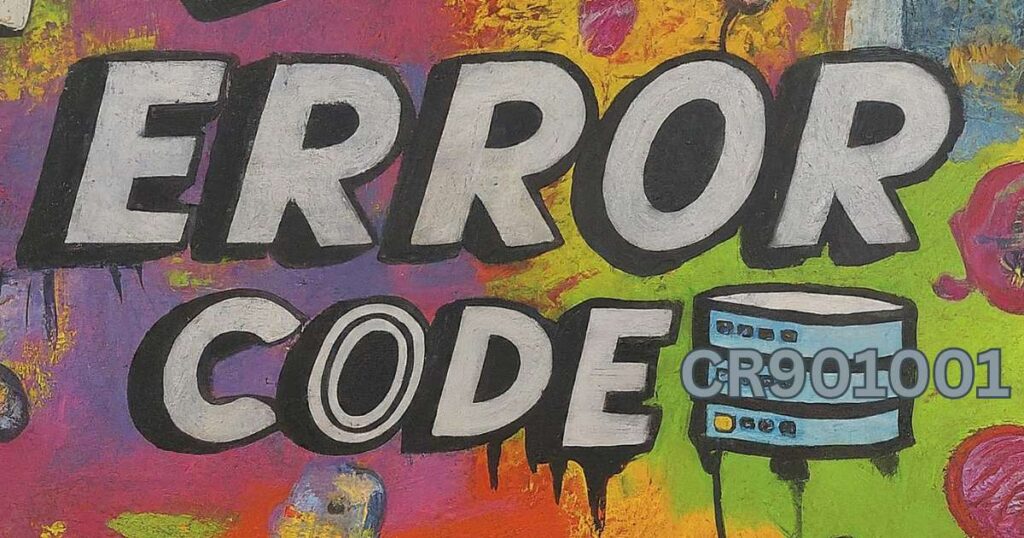
What’s the Deal with Error Code CR901001?
In a nutshell, this error usually means your device and the game’s servers aren’t vibing. It could be server maintenance, a wonky internet connection, some corrupted game data, or even an outdated version of the game.
The Usual Suspects Behind Error Code CR901001
- Server Drama: Sometimes, the servers need a little break or get overwhelmed by too many players. If the game can’t chat with the servers, you get hit with this error.
- Internet Woes: A weak or unstable internet connection can also cause trouble. Dragon Ball Legends needs a solid connection to keep things running smoothly.
- Corrupted Game Data: This can happen if a download got interrupted, an update failed, or there are other glitches within the game itself.
- Outdated Game: Playing an old version of the game can also lead to problems. Developers are always releasing updates to squash bugs and make things better.
How to Vanquish Error Code CR901001
- Check the Server Status:
- Head to Dragon Ball Legends’ official website, Twitter account, fb or other social media platforms to check for server maintenance or issues announcements.
- Use a site like Downdetector to see if other players are having problems too.
- If the servers are down, chill out and wait for the devs to fix things.
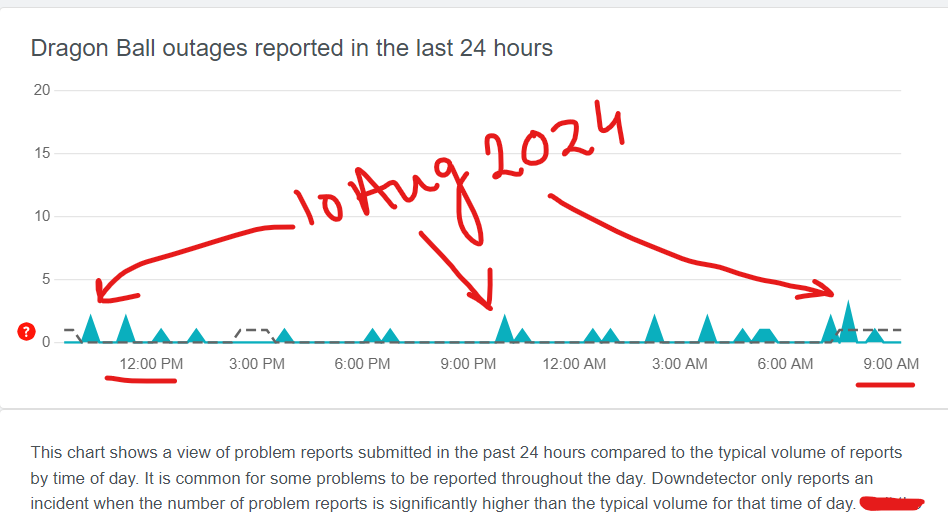
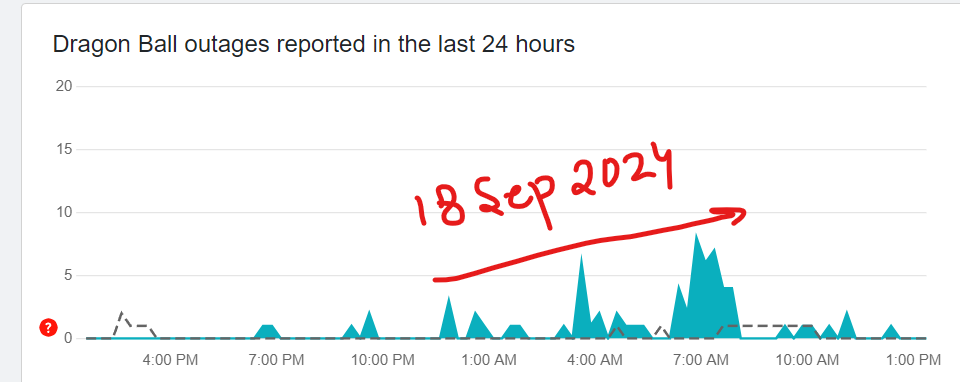
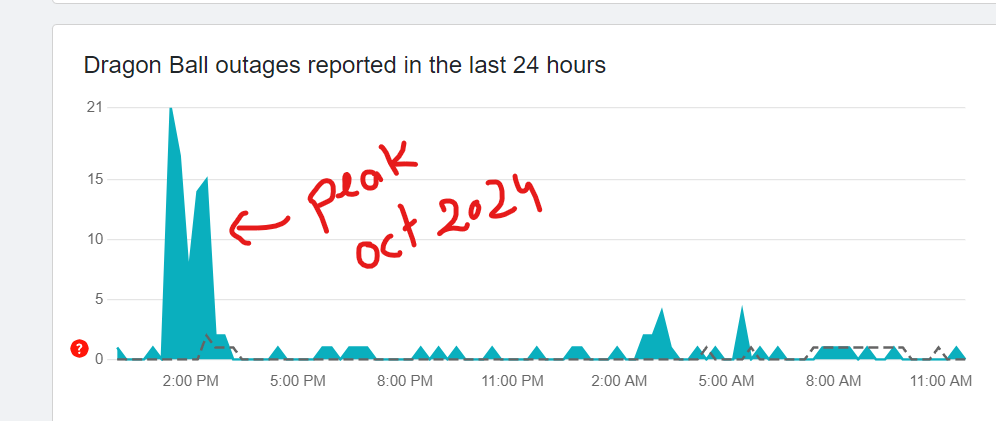
- Give Your Device a Power Nap:
- Close Dragon Ball Legends completely.
- Restart your device (phone, tablet, etc.).
- Open the game again and see if it works.
- Boost Your Internet Connection:
- Switch between Wi-Fi and mobile data (or vice versa) to see if one works better.
- Restart your Wi-Fi router.
- Get closer to your Wi-Fi router if you can.
- Turn off your VPN if you’re using one.
- Update Your Game:
- Go to your app store (Google Play or Apple App Store).
- Search for “Dragon Ball Legends”.
- If there’s an update available, hit that “Update” button and let it do its thing.
- Clear Cache and Data (Android Only):
- Go to your device’s Settings.
- Find “Apps” or “Application Manager”.
- Find Dragon Ball Legends and tap on it.
- Tap “Clear Cache”, and if that doesn’t work, tap “Clear Data” (warning: this will delete your game progress that’s not saved to the cloud).
- Reinstall the Game:
- Uninstall Dragon Ball Legends from your device.
- Restart your device.
- Reinstall the game from the app store.
- Log back in and see if the error is gone.
Latest Announcements on twitter:
Latest update on 18 Sep 2024:
◥◣New Character Info!◢◤
— DRAGON BALL LEGENDS (@DB_Legends) September 17, 2024
For part 3 of the "Sagas From the Movies (Z) Campaign",
LL "Goku" joins on 9/18 at 06:00 (UTC)!
SP "Amond", "Daiz", "Cacao", and "Rasin: Lakasei (Assist)" too!
*Characters will be voiced on release.#SagasFromTheMoviesZCampaign#DBLegends pic.twitter.com/79om2qDp4R
Still Stuck? Get Help!
If you’re still battling Error Code CR901001, don’t throw in the towel! Head over to the official Dragon Ball Legends support page for more troubleshooting tips or to contact their support team.
Let’s get back to dominating those battles!









![Resolving Payday 3 Matchmaking Error: [October 2024]](https://technicalgeneralist.com/wp-content/uploads/2024/09/Payday-3-Matchmaking-Error-150x150.jpg)











