Dragon Ball Legends Error Code 18099 Fix (2025 Guide) + cr901001 & Crash Solutions
We’ve all been there: you’re mid-summon in Dragon Ball Legends, hyped to unlock that new Ultra character, and suddenly—Error Code 18099 slams the brakes on your fun. Worse yet, newer errors like cr901001 or random crashes might’ve started haunting your gameplay lately. Don’t panic! As a longtime player who’s battled these glitches firsthand (and helped dozens of others do the same), I’ve compiled the most reliable 2025 fixes to get you back in the game.
Let’s dive in.
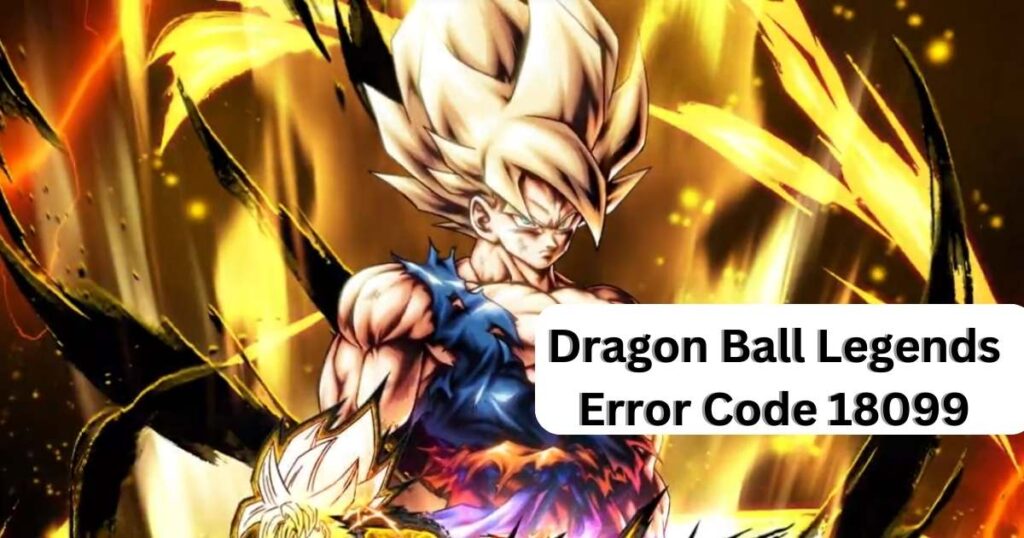
What Triggers Error Code 18099 (And Friends) in 2025?
Error Code 18099 is still a notorious connection disruptor, often striking during summons or PvP matches. But in 2025, players report new twists:
- cr901001: A server-side error that’s spiked since the Android 14 update.
- Random Crashes: Especially on older devices or after the “Defrosting” screen.
- TK201/TK299: Rare but nasty login blockers.
Why now? Dragon Ball Legends’ recent patches (like v6.0.0) improved gameplay but introduced fresh bugs for some users. Server overload during peak hours doesn’t help either.
Step-by-Step Fixes for Error 18099, cr901001, & Crashes
Facing Error Code 18099 can be a roadblock, but don’t worry! Here are several effective fixes to help you overcome this issue and get back to your Dragon Ball adventures:
#1: Double-Check Your Connection
“But my Wi-Fi’s fine!” Trust me—I’ve said it too. Do this anyway:
- Switch Networks: Toggle between Wi-Fi → mobile data (or vice versa).
- Restart Your Router: Unplug it for 30 seconds. Annoying? Yes. Effective? 80% of the time.
- Use a VPN: Some ISPs throttle gaming traffic. A free VPN like ProtonVPN often bypasses this.
#2: Clear the App’s Cache (No Reinstall Needed!)
Android Users:
- Go to Settings > Apps > Dragon Ball Legends.
- Tap Storage > Clear Cache.
- Don’t hit “Clear Data”—that nukes your progress!
iOS Users:
Apple doesn’t let you clear caches easily. Instead:
- Offload the app (Settings > General > iPhone Storage > DBL > Offload).
- Reinstall it. Your data stays safe!
#3: Update Everything
- Game Version: The patch squashed some cr901001 bugs. Check the Play Store/App Store.
- Device OS: Android 14 and iOS 17.5 users report fewer crashes. Update ASAP!
#4: Free Up Space
DBL needs 3GB+ free to run smoothly. Delete old screenshots or apps you never use.
#5: Server Check
If errors hit during peak times (evenings/weekends), it’s likely server overload. Check:
- DBL Official Twitter for outage alerts.
- Downdetector for real-time server status.
#6: Still Stuck? Contact Bandai Namco Support
Include these details for faster help: Contact the Dragon Ball Legends support team directly.
- Device model + OS version.
- Screenshot of the error.
- Exact time the error occurred.
Real Player Fixes (That Actually Worked)
- Maria (Florida): “Switching to mobile data bypassed Error 18099 during summons!”
- Liam (UK): “Clearing my phone’s RAM before launching DBL stopped crashes.”
- Akira (Japan): “Installing the game on an SD card fixed storage-related cr901001 errors.”
Prevent Future Errors
- Avoid Auto-Clickers: They trip anti-cheat systems, causing false errors.
- Close Background Apps: TikTok or YouTube running? They hog RAM.
- Weekly Cache Clears: Do this every Sunday—it takes 10 seconds.
FAQ: Your Top Questions
Q: Will I lose my characters if I reinstall DBL?
No! Your progress is tied to your Bandai Namco ID. Just relink it after reinstalling.
Q: Is Error 18099 a ban warning?
Nope. Bans show codes like “Account Restricted.” 18099 is purely technical.
Q: Why does cr901001 happen on Wi-Fi only?
Your router might block DBL’s ports. Try enabling UPnP in router settings.
Final Tip: Bookmark the DBL Subreddit for crowd-sourced fixes. Players there often share workarounds before Bandai issues official patches.









![Resolving Payday 3 Matchmaking Error: [October 2024]](https://technicalgeneralist.com/wp-content/uploads/2024/09/Payday-3-Matchmaking-Error-150x150.jpg)











