Mario vs. Donkey Kong (Switch): Fixing Crashes and Gameplay Issues
If you’re running into technical hitches while playing Mario vs. Donkey Kong on your Nintendo Switch, know that you’re not alone. Because it is recently launched, so you may face some issue like not loading, crashing, getting freeze and finally not working. These issues can be frustrating, but there’s often a straightforward fix. Here, we’ll walk you through common causes of these problems and how to resolve them, ensuring you get back to the fun parts of the game as smoothly as possible.
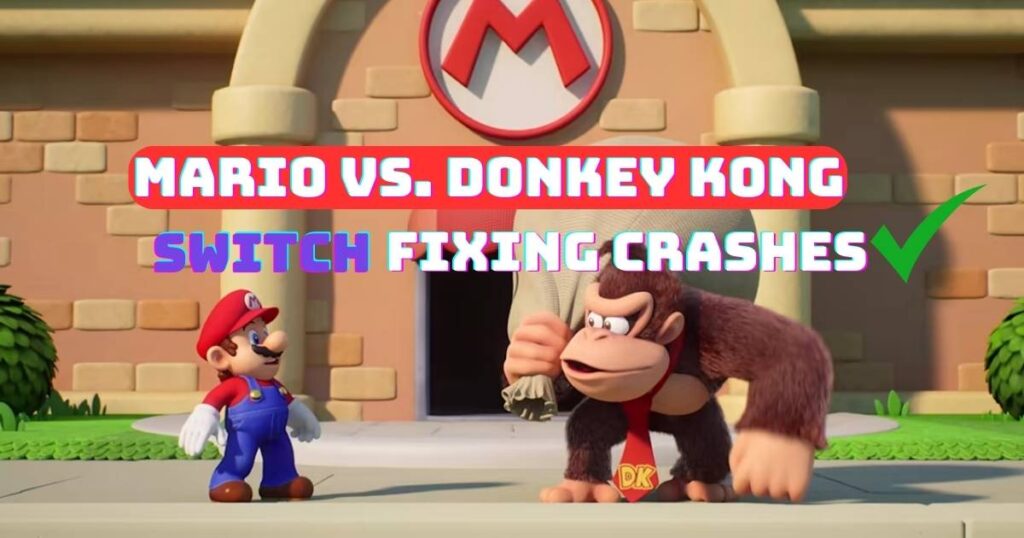
1. Software Bugs or Glitches
- Basic Troubleshooting: Start by simply restarting the game. If that doesn’t work, try rebooting your Nintendo Switch. This can often resolve minor software glitches.
- Advanced Troubleshooting: If problems persist, consider clearing the console’s cache. Navigate to the system settings, then system, and select “Formatting Options” to find the cache clearing option. Note: proceed with caution as this may affect other game data.
2. Missing Game Files or Corrupted Data
Verifying Game Files: Go to the Switch’s home menu, select “System Settings,” scroll down to “Data Management,” and then “Manage Software.” Select Mario vs. Donkey Kong and check for corrupted data. The system will guide you through repairing any found issues.
3. Outdated Software (Game or Console)
Checking for Updates: Ensure your game and console software are up to date. For the game, press the “+” button on the game icon and select “Software Update” > “Via the Internet.” For the console, go to “System Settings” > “System” > “System Update.”
4. Hardware Issues with the Switch Console
When troubleshooting Mario vs. Donkey Kong on your Nintendo Switch, it’s crucial to recognize when a problem might stem from hardware issues rather than software glitches. Hardware problems can manifest in various ways and often require professional assistance to resolve. Here are more specific examples of hardware-related problems you might encounter:
1. Joy-Con Drift or Unresponsiveness
When your Joy-Con controllers don’t respond accurately to your movements or input commands erratically even when not being touched, you might be experiencing “Joy-Con drift.” This issue can significantly impact gameplay and is a known hardware problem.
2. Overheating
If your Switch feels excessively hot to the touch, especially around the vents, or if you receive a system warning about temperature, your console might be overheating. This can lead to performance throttling or sudden shutdowns to protect the internal components.
3. Screen Problems
Issues such as persistent dead pixels, discoloration, or unresponsive touch functionality can indicate a hardware problem with the Switch’s screen.
4. Charging and Battery Issues
If your Switch fails to charge, has a significantly reduced battery life, or doesn’t show the charging indicator when plugged in, there might be an issue with the battery or charging port.
5. Physical Damage
Any visible signs of physical damage, like cracks in the casing, damaged ports, or loose internal components that you can hear rattling around inside the console, are clear indicators of hardware issues.
If you suspect a hardware issue, such as unresponsive buttons or screen problems, test other games to see if the issue persists. If it does, contacting Nintendo support or visiting a certified repair center is advisable.
5. Internet Connection Problems
- Basic Troubleshooting: Restart your router and check the internet connection on your Switch by going to “System Settings” > “Internet” > “Test Connection.”
- Advanced Troubleshooting: If you’re experiencing connection issues during online play, consider adjusting your router’s settings, such as the MTU value or DNS settings, to improve connectivity.
6. Check the Server Status
Sometimes, the problem isn’t with your console or game software but rather with the game’s servers, especially if the game features online components or requires server connectivity for updates or multiplayer features. Here’s what you can do:
- Visit the Official Game Website or Social Media Channels: Developers often communicate server status and maintenance schedules through their official channels. Checking these sources can provide immediate insights into any ongoing issues.
- Community Forums: Gaming forums and communities like Reddit can also be a good source of information. Other players experiencing the same issues will likely discuss them here, offering a quick way to determine if the problem is widespread.
- In-game Notifications: Some games provide server status updates directly in the game’s main menu or through pop-up notifications.
MARIO. 💥VERSUS.💥 DONKEY KONG.
— Nintendo of America (@NintendoAmerica) February 6, 2024
The rivalry continues when #MariovsDonkeyKong comes to #NintendoSwitch on 2/16! pic.twitter.com/0ngPTrru87
7. New Patch
Given that the game is newly launched on the Switch, the developers are likely monitoring feedback and performance issues closely to address them in upcoming patches. Here’s what to keep in mind:
- Patch Announcements: Keep an eye on official announcements from the game developers about upcoming patches. These announcements will often detail the fixes and improvements included in the update.
- Automatic Updates: Ensure your Switch is set to automatically download game updates. You can verify this by going to the System Settings, selecting “System,” and ensuring that “Auto-Update Software” is enabled.
- Patience is Key: While waiting for a patch can be frustrating, remember that these updates are crucial for improving the game experience. Developers are working to fix reported issues and enhance overall gameplay.
Alternative Solutions for Advanced Troubleshooting
1. Restarting the Console in Safe Mode
Before opting for advanced solutions like clearing the cache, you can try restarting your Nintendo Switch in Safe Mode, which can solve various issues without affecting your data. To do this, turn off your console, then press and hold the power button for about 12 seconds. Release the power button, then press and hold the power button again, along with the volume up and down buttons simultaneously. This will boot your console in Safe Mode, from which you can restart the system normally.
2. Adjusting Power Management Settings
Sometimes, the Switch’s power-saving features can impact game performance. Adjusting these settings can provide a smoother gaming experience without the risks associated with more invasive troubleshooting methods.
- Navigate to the System Settings from the Home menu.
- Scroll down and select “System.”
- Look for “Sleep Mode” settings and adjust the “Auto-Sleep” feature to a longer time or turn it off while playing to prevent the console from entering sleep mode prematurely.
This adjustment can ensure that your console remains active during gameplay, reducing interruptions that might be mistaken for technical issues.
3. Expand Storage with a MicroSD Card
If your Switch is running low on storage, it can sometimes lead to performance issues or difficulties with game updates. Expanding your console’s storage with a compatible MicroSD card can alleviate these problems by providing additional space for game data and updates.
- Power off your Nintendo Switch before inserting a MicroSD card into the slot under the kickstand on the back of the console.
- Once inserted, turn your console back on, and the system should recognize the new storage. You can then move game data or download updates to the MicroSD card, potentially improving game performance and reducing load times.
Table summarizing common issues
| Common Issues | Troubleshooting Steps | When to Contact Nintendo Support |
|---|---|---|
| Gameplay or Performance Issues | 1. Restart the game. 2. Restart the Nintendo Switch. 3. Check for game and console updates. 4. Wait for a new patch if the game is newly launched. | If the issue persists after trying all steps, especially for recurring crashes or severe performance degradation. |
| Freezing or Crashing | 1. Update the game and console. 2. Check for corrupted data under System Settings > Data Management. 3. Try clearing the console’s cache or restart in Safe Mode. | If the game continues to freeze or crash after following all troubleshooting steps, indicating a potentially deeper software or hardware issue. |
| Lag or Slow Loading Times | 1. Ensure sufficient storage space, possibly expand with a MicroSD card. 2. Check and improve the internet connection. 3. Adjust internet settings for advanced users. | If lag or slow loading affects gameplay significantly and does not improve with troubleshooting. |
| Graphics or Sound Issues | 1. Check TV or monitor settings. 2. Reinstall the game to ensure all files are correctly installed. 3. Ensure the console’s software is up to date. | If issues persist despite correct settings and a fresh game installation, as it could indicate a hardware problem with the console. |
| Hardware Issues (e.g., Joy-Con drift, overheating) | 1. Test with other games to confirm it’s a hardware issue. 2. Ensure the console is in a well-ventilated area. | Immediately if confirmed it’s a hardware issue, such as Joy-Con drift, overheating, or physical damage to the console. |
Addressing Specific Error Messages
If you encounter specific error messages, take note of them. Some may include troubleshooting steps or error codes you can look up on Nintendo’s official support site for more detailed solutions.
When to Contact Nintendo Support
If you’ve tried all the above solutions and still face issues, it might be time to reach out to Nintendo support. They can offer more personalized assistance and, if needed, repair services.
Additional Tips
- Regularly back up your game data to avoid losing progress if you need to reinstall the game.
- Keep your Switch in a well-ventilated area to prevent overheating, which can lead to performance issues.
- Join online forums or communities for the game; other players might have encountered similar issues and can offer advice.
Conclusion
Experiencing technical difficulties with a game can be disheartening, but often these problems are solvable with a few simple steps. Whether it’s a minor glitch or a more significant issue, the solutions outlined above can help you get back to enjoying Mario vs. Donkey Kong on your Switch. Remember, maintaining updated software, checking for corrupted data, and ensuring your hardware is in good working order can prevent many common issues. And if all else fails, Nintendo’s support team is there to help.










![Resolving Payday 3 Matchmaking Error: [October 2024]](https://technicalgeneralist.com/wp-content/uploads/2024/09/Payday-3-Matchmaking-Error-150x150.jpg)










