Banishers: Ghosts of New Eden Not Working on PC, PS5, Xbox
Experiencing issues with Banishers: Ghosts of New Eden not working, keeps crashing or not launching on your PS5, Xbox Series X, or PC. This is frustrating, Isn’t it? You’re ready to dive into its mysterious world, but technical snags hold you back. Fear not! This guide is your trusty companion, offering insights and fixes to get you back to banishing ghosts.
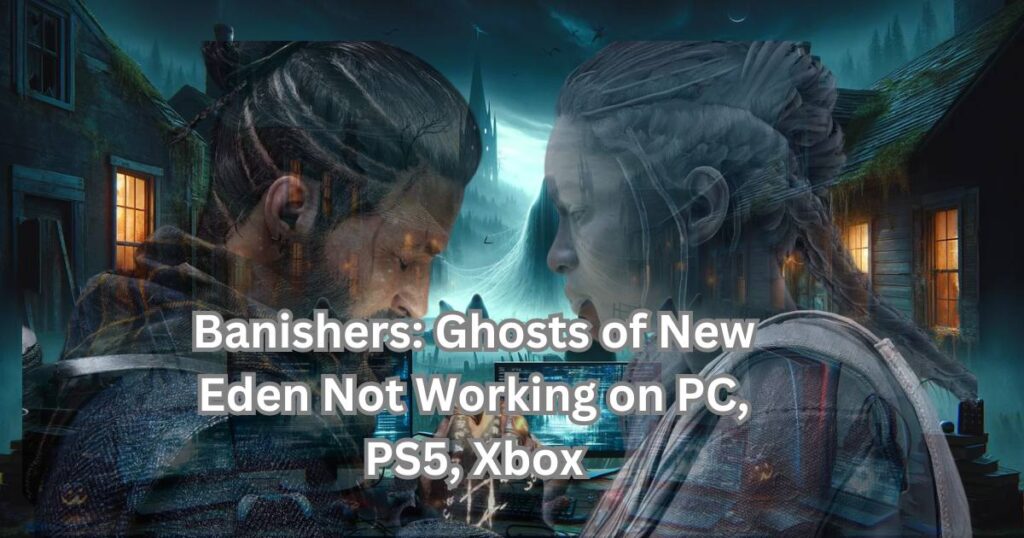
The Problem
Before panic sets in, understanding the root cause is crucial. Whether it’s a crash at launch, freezing issues, or performance hiccups, each problem has its solution. Let’s navigate these troubled waters together.
Check System Compatibility
First things first, ensure your device meets the game’s minimum requirements. Running Banishers: Ghosts of New Eden on an incompatible system is like trying to fit a square peg in a round hole—it just won’t work.
For PC Users:
- Processor: Your CPU should be powerful enough to handle the game’s demands.
- Graphics Card: A capable GPU ensures the game runs smoothly without graphical glitches.
- RAM: Adequate memory is key for seamless gameplay.
- Storage: Enough space not only for installation but for updates as well.
| Specification | Minimum | Recommended |
|---|---|---|
| Operating System | Windows 10/11 64-bit | Windows 10/11 64-bit |
| Processor | Intel Core i3-8300 / AMD Ryzen 3 2200G | Intel Core i5-10600K / AMD Ryzen 5 5600X |
| Graphics Card | Nvidia GeForce GTX 1050 Ti / AMD Radeon RX 580 with 4 GB VRAM | Nvidia GeForce RTX 2060 / AMD Radeon RX 6700 XT with 6 GB VRAM |
| Memory | 8 GB RAM | 16 GB RAM |
| DirectX | Version 12 | Version 12 |
| Storage | 52 GB available space | 52 GB available space |
For Console Users:
While PS5 and Xbox Series X should inherently meet the game’s demands, ensuring your system’s software is up-to-date is paramount.
Update Your System and Game
Outdated software is often the culprit. Regular updates not only bring new features but also crucial bug fixes.
Updating on PC:
- Graphics Drivers: These are vital for gaming. Updated drivers can significantly improve performance.
- Windows Update: Keeping Windows updated ensures compatibility and security.
Updating on Consoles:
- System Software: Regular updates enhance performance and fix known issues.
- Game Patch: Developers release patches to fix bugs and improve gameplay. Ensure Banishers is up-to-date.
If updating system software isn’t feasible, consider these alternatives:
- System Restart: Sometimes, a simple restart can resolve temporary glitches affecting game performance.
- External Storage: If storage space is an issue, using an external hard drive for game data might help, especially for consoles.
- Offline Updates: Some consoles allow system updates via USB. Download the update from the official website on a PC, then transfer and install it using a USB drive.
Verify Game Integrity
Corrupted game files are like termites in a wooden house. They can cause the game to crash, freeze, or not launch at all.
On Steam:
- Right-click on the game in your library.
- Go to Properties > Local Files.
- Click on Verify integrity of game files.
On Consoles:
While there’s no direct way to verify game files, reinstalling the game can serve a similar purpose.
Manage Game Settings
High graphics settings can overburden your system, leading to performance issues.
- Lower Graphics Settings: Reducing resolution or visual effects can lighten the load on your hardware.
- Fullscreen Mode: Running the game in fullscreen can improve performance by giving it full control over the display.
Network Troubleshooting
Online games can face issues due to unstable internet connections.
- Wired Connection: If possible, use an Ethernet cable for a stable connection.
- Restart Router: This age-old trick can resolve many network-related issues.
If using an Ethernet cable isn’t feasible, consider these alternatives:
Wi-Fi Optimization: Position your console closer to the Wi-Fi router or eliminate obstructions between them. Utilizing Wi-Fi extenders or mesh networks can also enhance signal strength.
Disable Background Applications
Background apps can eat into your system’s resources, leading to performance degradation.
- Close unnecessary programs to free up resources.
- On Windows, use the Task Manager to check for resource-heavy applications.
Check for Overheating
Overheating can cause your system to throttle performance or shut down to protect hardware.
- Ensure your system’s cooling is adequate.
- Regularly clean vents and fans to prevent dust buildup.
Reinstall the Game
When all else fails, starting fresh can sometimes work wonders. Reinstalling the game can clear up any underlying issues that previous fixes might have missed.
Advanced Troubleshooting
Checking Event Viewer logs on PC
For experienced users facing issues with “Banishers: Ghosts of New Eden” on PC, there are more advanced troubleshooting techniques that can be employed to diagnose and potentially resolve the problem. One such method is checking the Event Viewer in Windows. The Event Viewer logs every significant event on your system, including system errors, warnings, and informational events, which can provide valuable insights into what might be causing the game to malfunction.
Here’s a brief guide on how to use Event Viewer for troubleshooting:
- Open Event Viewer: Press
Windows + Rto open the Run dialog, typeeventvwr.msc, and press Enter. - Navigate to Windows Logs: In the Event Viewer, expand the “Windows Logs” section on the left pane and select “Application”.
- Look for Errors: Filter the logs by “Error” level to find any relevant error messages that might be related to the game. You can do this by right-clicking on “Application”, selecting “Filter Current Log…”, and checking “Error” under the “Event level” section.
- Analyze the Error Details: Selecting an error entry will display its details, including the event ID, source, and description. These details can provide clues about the issue. For example, application crashes are often logged with the source “Application Error” and can include faulting module information, which indicates which part of the system or which specific file caused the crash.
For more complex issues, experienced users might also delve into:
- Reliability Monitor: Accessible via Control Panel or by typing “Reliability” in the Windows search bar, this tool provides a timeline of system events, including software crashes and hardware failures, which can help pinpoint when issues started occurring.
- Performance Monitor: For performance-related issues, this tool can track various system and application metrics over time, helping to identify potential bottlenecks or failures.
These advanced methods require a certain level of technical know-how and should be approached with caution. Misinterpreting the logs or making uninformed changes to the system based on these logs can potentially lead to further issues. If you’re unsure about the log entries or how to proceed after identifying potential leads, seeking help from professional IT support or knowledgeable communities might be the best course of action.
Checking Event Viewer logs on Console
Checking system logs on consoles like Xbox Series X/S is not as straightforward as on a PC. Unlike PCs that have tools like Event Viewer, consoles don’t provide direct access to system logs for users. However, you can monitor some activities through account management on the official Xbox or PlayStation websites, where you can track account sign-ins and other basic activities. For more detailed troubleshooting, you might need to rely on official support channels or built-in error reporting features on the console.
Contact Support
If you’ve tried every arrow in your quiver and the game still misbehaves, reaching out to the game’s support team can provide you with more specialized assistance.
Conclusion
Tackling Banishers: Ghosts of New Eden not working on your PS5, Xbox Series X, or PC can seem daunting, but with the right tools and a bit of patience, you can overcome these obstacles. Remember, every problem has a solution, and soon, you’ll be back to exploring its enchanting world, armed with new knowledge and a game that runs smoother than ever. Happy gaming!










![Resolving Payday 3 Matchmaking Error: [October 2024]](https://technicalgeneralist.com/wp-content/uploads/2024/09/Payday-3-Matchmaking-Error-150x150.jpg)










